There are three different ways to search within the TLE: using the filter funnel, using clickable tags, and using the search fields.
Using the filter funnel
The filter funnel or the TLE has the ability to search by subject, grade level, and TeachingWorks tags, broken down by their connection to the Common Core and instructional practices.
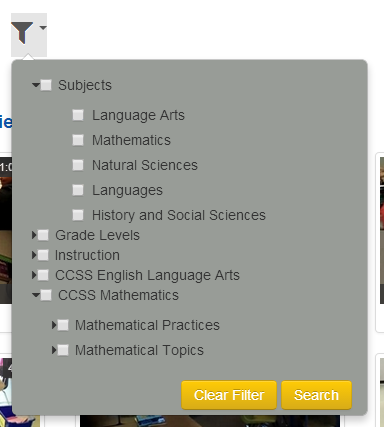
To use this funnel, simply check the boxes next to the items that interest you. Your search will result in a set of videos that meet all criteria that you selected.
For example, when you select
the mathematics subject, and grade 4, and CCSS mathematics practice
MP01a, you find a list of 153 videos.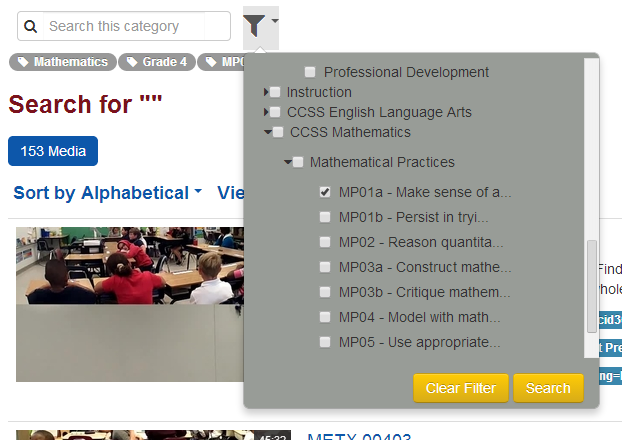
Remember that each session has stitched, classroom, and board files, so 153 files equals 51 sessions.
Note: The filter funnel will only search within a specific collection, and not across all collections.
Using clickable tags
While searching, or within a video, you will see the following clickable tags. Clicking these tags will bring up all other media that has the same tag. These tags can be anything ranging from Teacher ID or Grade, all the way to an instructional practice or classroom handout.
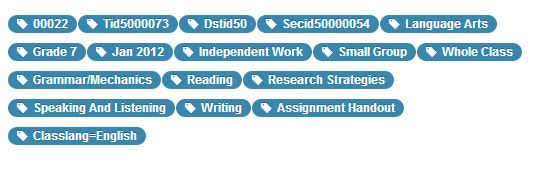
These tags can also be typed into the search fields and used to search.
Using the search fields
When you open the main menu you see a search all media box where you can search across all available collections. Enter any keywords such as a TeachingWorks tag, session ID, or topic.
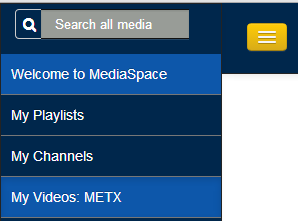
For example when you enter “literature”, you will find a list of videos associated with that topic.
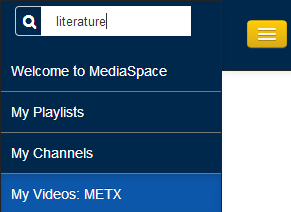
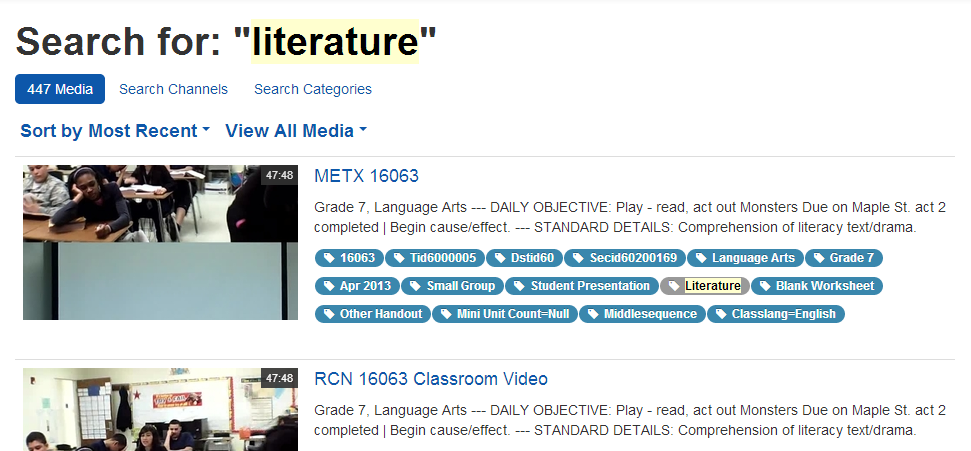
The second kind of search field exists within a specific collection. When you open a collection, click the magnifying glass to begin searching. Here, you see a “search this category box”.
Enter any keyword.
For example, when you enter grade 8, you find a list of videos of grade 8 sessions.
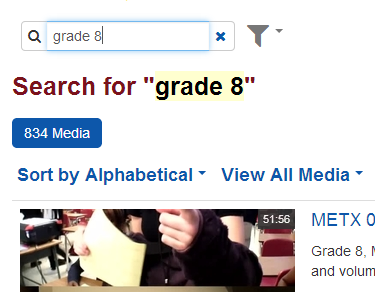
If you add another keyword separated by a comma, for example, grade 7, then you find an expanded list of all grade 8, plus grade 7 videos.
Note: Unlike other search bars, the TLE’s search fields only look for words contained within a classroom session’s written details, or based upon their clickable tags and returns those videos accordingly. You can additionally search by typing a TeachingWorks tag, District, Teacher, Section, or Session ID.
Learn more about searching in our "How to" video here.
